
If you want to upload your DVD movies over the internet, it is recommended to convert it to WebM format as most web browsers, and streaming sites support it. In this article, we recommend 3 top DVD to WebM converters.
Best DVD to WebM Converters to Easily Convert DVD to WebM
Top 1. DumboFab DVD Ripper

To smoothly convert DVD to WebM, this DumboFab DVD Ripper surely comes to my top recommendation. With it, you can easily convert DVD to WebM as well as other file formats without any restrictions. After all, it is fully compatible with a variety of file formats including MOV, MKV, MP4, MPEG, AVI, FLV and many more. Moreover, the editing feature allows you to customize the input file and convert it as liked. For example, you can adjust the resolution of the target file, as well as frame rate and so on to your own preference. Most importantly, this software is quite easy to use. A few simple clicks are enough, even if you are a computer novice.
Top 2. Magic DVD Ripper
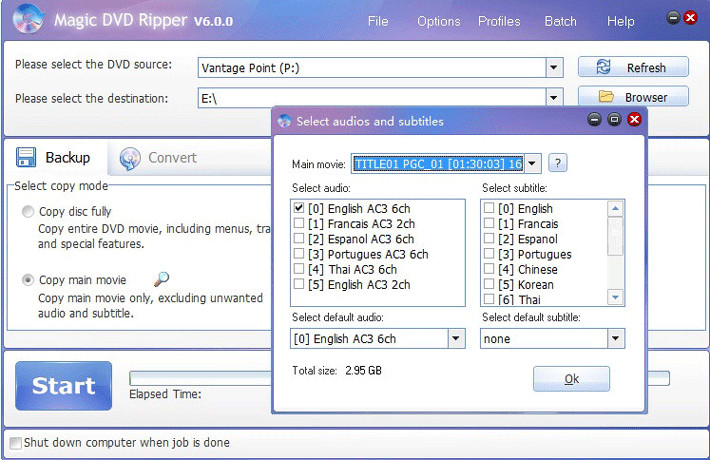
This Magic DVD Ripper is another program available to help rip DVD file without any hassle. But compared with Leawo DVD Ripper, its disadvantages become evident. This ripper has no integrated video editing tools and its supported output formats are quite limited.
Top 3. Prism DVD Ripper
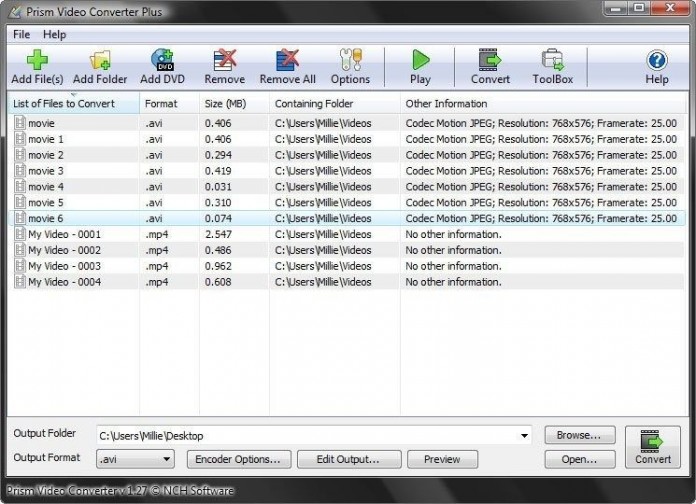
Speaking of this DVD ripper, it can work effectively in terms of ripping DVD to some common file formats. But similar to Magic DVD Ripper as mentioned in the above, this software disables you to bypass copy protections and customize the video settings. So if you want to convert encrypted DVD or adjust the settings as liked, this software might disappoint you.
Till now, you have already got 3 DVD rippers. Among these, personally I think DumboFab DVD Ripper is the top one choice, since it has advanced features including editing features and simple user interface at the same time!
How to Convert DVD to WebM with DumboFab DVD Ripper Fast & in High Quality?
Step 1. Connect an external optical drive to your computer if it has no built-in disc drive. Insert the DVD you wish to convert into the disk drive of your PC.
Step 2. Open DumboFab DVD Ripper and click “Load DVD” button on the main interface to load the source DVD movie you want to convert to WebM video.

Step 3. Click “Format” bar and move mouse cursor to “Common Video” category. Choose WebM Video Format(*.webm) as the output format.

Optionally, you can select desired subtitle and language, edit the DVD movies and adjust parameters by clicking “Settings” button before the conversion.
Step 4. After everything is ready, you can hit the big “Convert” button to begin the DVD to WebM conversion. You can stop the process and choose “Shut down computer after conversion” or “Open output folder” so that you can go elsewhere even the conversion is not finished.