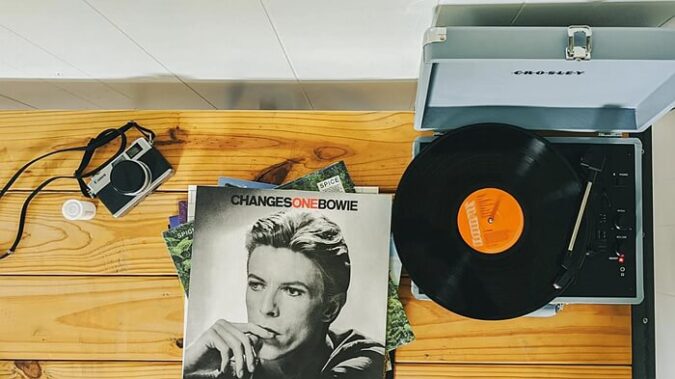
There are several DVD and Blu-ray ripping software programs on the market, but the one you’ll hear about most is MakeMKV. Users can rip Blu-ray/DVD with MakeMKV within clips.
How to Rip DVD/Blu-ray with MakeMKV
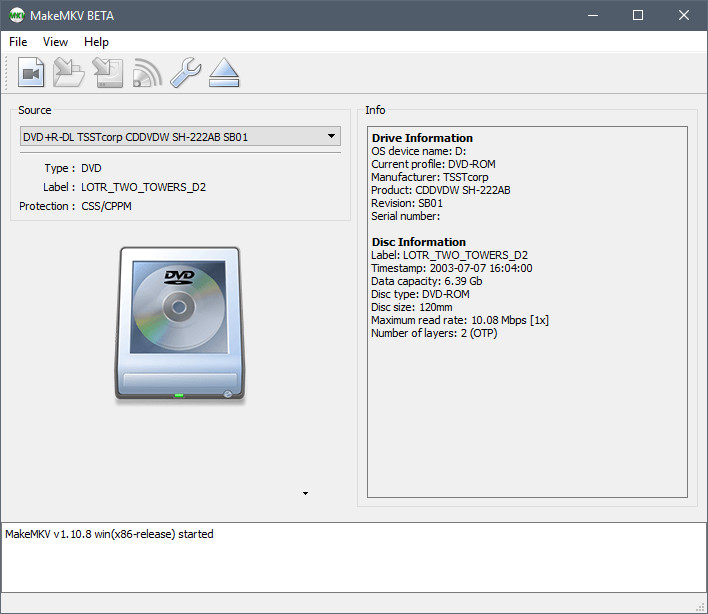
- Launch MakeMKV, insert a Blu-ray or DVD disc in your optical drive, then click the big button that looks like an optical drive. MakeMKV will read the disc, then display its contents.
2. Click the MakeMKV button, and wait for the app to create the file. (If your disc has multiple titles, you’ll have one file for each.)
Note that ripping Blu-rays can take a long time; on my Mac, it takes about as long as the duration of the video (i.e., a 2-hour movie takes two hours to rip). And the resulting files can be quite large, as much as 30-40GB.
If you want to store your videos in MKV format, you can stop here.
However, be aware that the output file is in the MKV (Matroska) file format, and it won’t play just anywhere. As a free video converter, MakeMKV does the job well, but MakeMKV does not come with a lot of video or audio options to allow you to tweak the quality or file size of your finished movie.
Is it legal to convert DVD and Blu-ray?
As to whether it is legal to rip DVD or Blu ray, think before you leap based on your region law. No matter it is commercial DVD/Blu-ray discs or personal ones, be careful and keep away from delinquency. Otherwise learning how to use MakeMKV is a waste of time.
Well, for those who are not gald with MakeMKV, just get a MakeMKV alternative that I’ve shared in a post before.