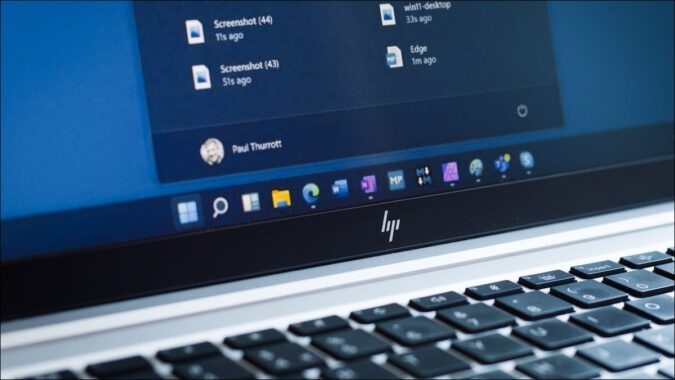
Microsoft has decided not to pay licensing fees for DVD support in Windows, including Windows 11. So Windows 10, 11 and maybe future versions will not come with DVD support. So is it possible to play DVD on Windows 11/10 any more? Read the methods below to run DVD files in Windows 10/11 easily.
Solution 1 – Use VLC Media Player
You can also search DVD player app Windows DVD Player On Microsoft store is also possible you might not find it on your computer. No worries. You can download it for free from Windows Store. So, in my suggestion, use VideoLAN VLC media player. It is completely free and easy to use. Just don’t download this player from Windows Store, because it doesn’t support DVDs or Blu-ray.
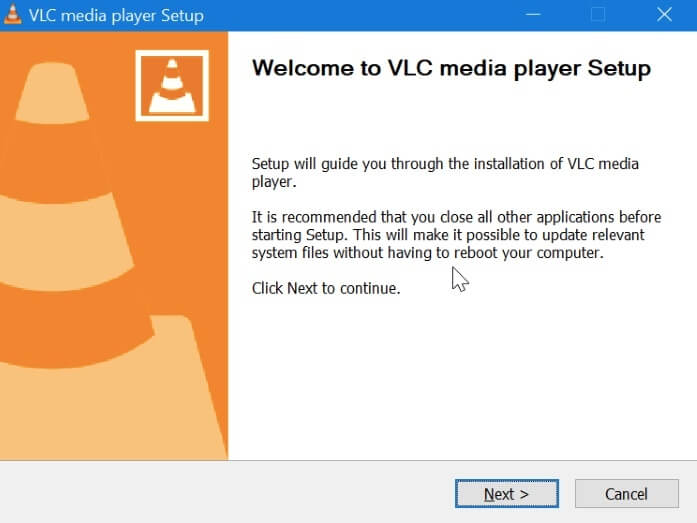
Step 1 – Download VLC player desktop version app.
Step 2 – After installing the VLC player, simply insert the DVD in DVD drive and open VLC player.
Step 3 – Click on Media and select Open Disc. This will play the DVD.
Solution 2 – Updte DVD Drive Driver
Even after installing a DVD player app, if you are unable to play the DVD, then it’s possible the DVD drive’s driver is not up to date. In this method, we will update the DVD drive’s driver. Follow the steps mentioned below to do so.
Step 1. Right-click on the Start menu button and select Device Manager.
Step 2. In Device Manager Window, expand DVD/CD-ROM drives. Here you will see your DVD drive’s name. Right-click on it and select Update driver.
Step 3. Select Search automatically for updated driver software. This will download and install the latest driver for your DVD drive.
Step 4. Restart your computer.
Solution 3. Converting and Digitizing DVDs on Windows 10/11
Above listed solutions help to troubleshoot your problem, and there is a possibility that your DVD still does not play on your VLC. Another solution to solve your problem of DVD not playing in Windows 10/11 is to convert DVDs to VLC compatible formats. DumboFab DVD Ripper help you convert your DVD discs to VLC compatible formats, including MP4, MOV, WMV, AVI, etc. It supports more than 1000 formats for lossless quality conversion.
Step 1: Insert a DVD disc into your computer. Click ‘Load DVD’ to import DVD videos.
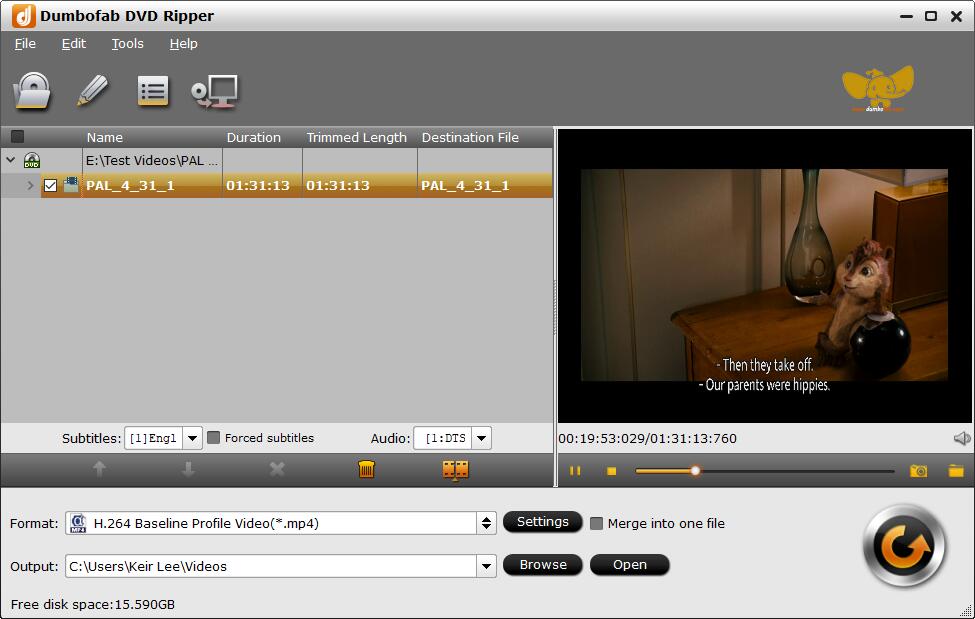
Step 2: Click “Format” bar and then select an H.264 MP4 profile from “Common Video” category or other VLC supported formats.
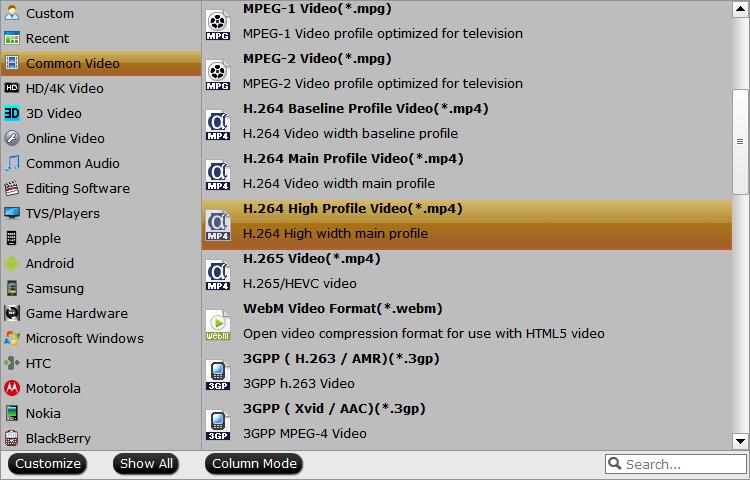
Step 3: Click Convert button to rip DVD on Windows 11/10. Well, the problem VLC won’t play DVD movies can be fixed.