
I have 18 .mov files which are videos that I took myself from my iPhone and just AirDropped them to my Mac. I tried to make a video out of them but iMovie won’t accept that kind of file. Any way I can modify those 18 videos so they are compatible with the program?
iMovie is supposed to accept MOV videos, but when you importing MOV to iMovie, you may find lots of issues. Why would this happen?
Possible causes for MOV to iMovie Incompatible Issuses:
- Incompatible codecs. Google “iMovie supported formats” and you’ll be informed of its full codec list, including H264/AVC, HEVC, AIC, ProRes, MPEG-4, etc. Though your MOV is encoded by those supported codecs when checking its attribute, MOV is a container, having a big chance to contain other incompatible video codecs, indeed.
- HEVC subcodec problem. iMovie (developed by Apple) natively supports editing iPhone recorded MOV HEVC videos. Of note is that iMovie won’t import MOV HEVC videos encoded by hev1 subcodec now and then. After all, Apple’s hvc1 is its top choice.
- MOV file is too large and consume too much space in hard drive, which leads to the rejection from some newer version of iMovie.
- MOV file is broken and not recognized by iMovie.
How to Solve iMovie Importing .mov Eorrors
Well, the main reason why iMovie failed to import MOV files are due to the incompatible codecs. To solve the incompatible issues, you can convert MOV videos to AIC .mov, the most compatible format for iMovie editing. DumboFab Video Converter for Mac is one of the best choice to achieve the goal.
- Convert MOV( recorded by iPhone, Nikon/Canon camera, DJI drone or saved from online sites) to iMovie compatible formats with super fast speed and no quality loss.
- Edit videos with advanced video editing functions, like trimming, cropping, adding watermarks, subtitles, etc.
- Supported OS: Windows 10/8/7/XP/Vista, macOS 11 Big Sur, 10.15 (Catalina), 10.14, 10.13, 10.12, 10.11, 10.10, 10.9, 10.8, 10.7.
Step-by-Step Guide for Importing MOV to iMovie on Mac
- Step 1. MOV Files You Want to Convert to iMovie
Drag and drop MOV videos to the application. Or you can click Add Video button to browse and locate your source video files. The app supports batch conversion, so you can add more than one file at one time.
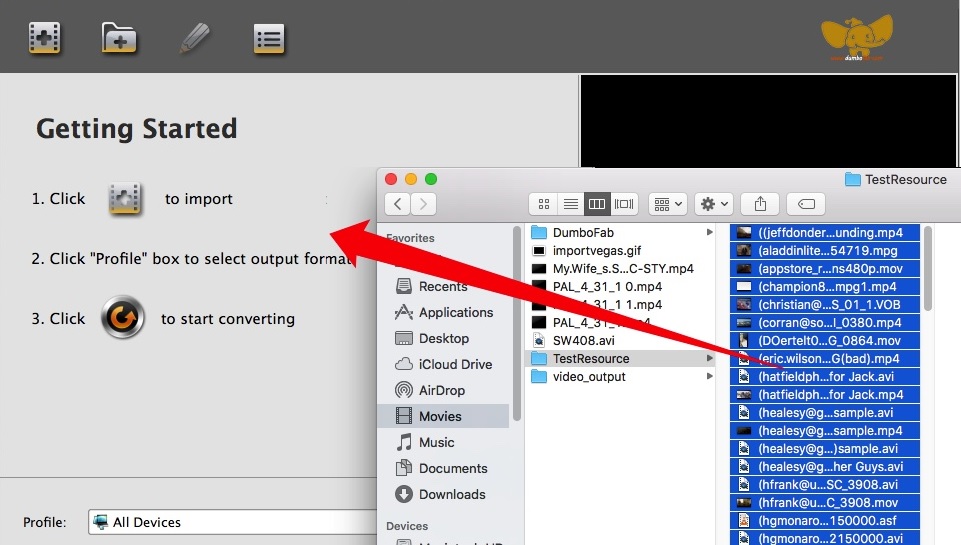
Step 2. Choose an iMovie Compatible Format
The Profile tray locates in the buttom of the window. From Editing Software you can select iMovie (encoded with Apple Intermediate Codec) or an Apple ProRes as the output file. Both of the profiles can generate files with best image quality and better editing performance for iMovie.
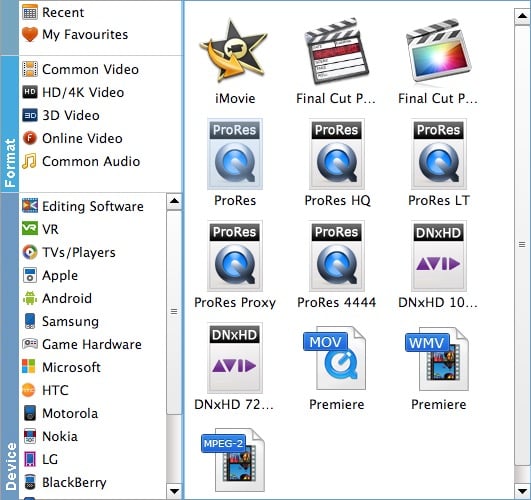
Tips: You can cut video, remove black bars, apply effects by use its Edit function. Moreover, you can adjust codec, resolution, frame rate, bitrate, etc. using its Settings function.
Step 3. Start MOV to iMovie conversion
Hit the “Convert” button to convert your MOV files rapidly. And Import the output file to iMovie for editing after the conversion is accomplished.